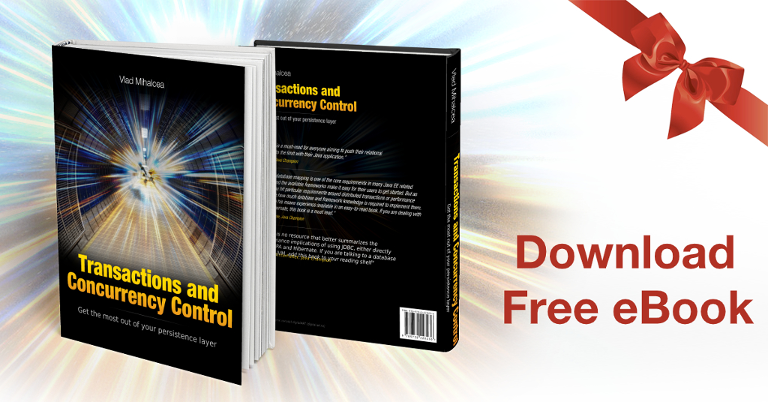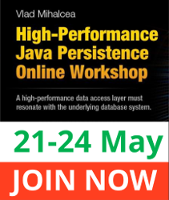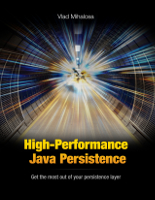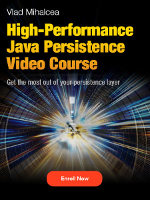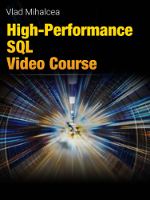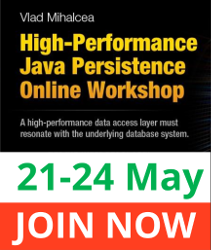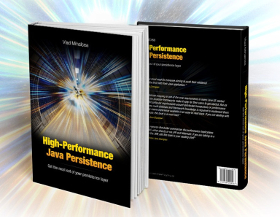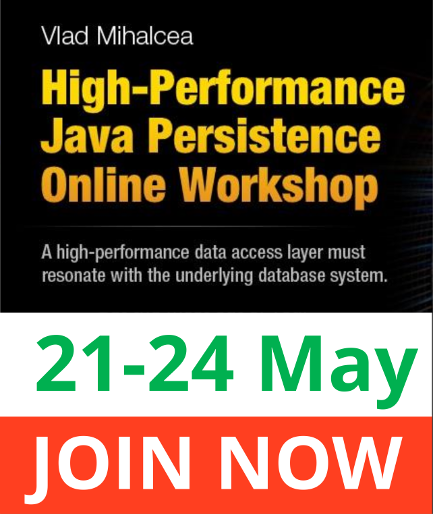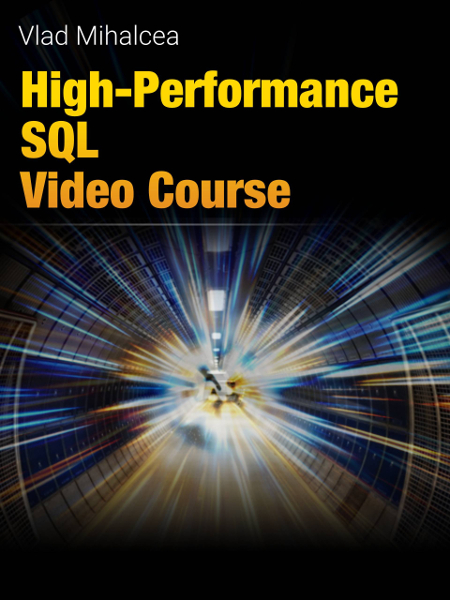How to run integration tests at warp speed using Docker and tmpfs
Imagine having a tool that can automatically detect JPA and Hibernate performance issues. Wouldn’t that be just awesome?
Well, Hypersistence Optimizer is that tool! And it works with Spring Boot, Spring Framework, Jakarta EE, Java EE, Quarkus, or Play Framework.
So, enjoy spending your time on the things you love rather than fixing performance issues in your production system on a Saturday night!
Introduction
In this article, I’m going to show you how to run integration tests on PostgreSQL, MySQL, MariaDB 20 times faster using Docker and mapping the data folder on tmpfs.
As previously explained, you can run database integration tests 20 times faster! The trick is to map the data directory in memory, and my previous article showed you what changes you need to do when you have a PostgreSQL or MySQL instance on your machine.
In this post, I’m going to expand the original idea, and show you how you can achieve the same goal using Docker and tmpfs.
Wow. I speed up tests from 100s to 10s by mounting #MariaDB to #tmpfs using #Docker. Neat! Thanks to https://t.co/ipjN48OQ0H
— Jan Blasko (@lucien144) March 30, 2017
YouTube Video
This article is also available as a YouTube video:
MariaDB
Getting the Docker image
First of all, you need a Docker image for the database you want to run your integration tests on.
To see what Docker images you have on your machine, you need to run the docker images command:
> docker images REPOSITORY TAG IMAGE ID CREATED SIZE oracle/database 12.1.0.2-se2 b5f12a4d9ae0 9 days ago 11.1 GB bash latest c2a000c8aa3c 11 days ago 12.8 MB oraclelinux latest 5a42e075a32b 3 weeks ago 225 MB d4w/nsenter latest 9e4f13a0901e 4 months ago 83.8 kB
Now, let’s get the latest MariaDB Docker image:
> docker pull mariadb Status: Downloaded newer image for mariadb:latest
If we rerun docker images, we’ll see the MariaDB Docker image listed as well:
> docker images REPOSITORY TAG IMAGE ID CREATED SIZE oracle/database 12.1.0.2-se2 b5f12a4d9ae0 9 days ago 11.1 GB bash latest c2a000c8aa3c 11 days ago 12.8 MB mariadb latest 7eca0e0b51c9 2 weeks ago 393 MB oraclelinux latest 5a42e075a32b 3 weeks ago 225 MB d4w/nsenter latest 9e4f13a0901e 4 months ago 83.8 kB
Running the database in a Docker container
To create a new Docker container, we need to use the docker run command:
docker run \ --name mariadb \ -p 3306:3306 \ --tmpfs /var/lib/mysql:rw \ -e MYSQL_ROOT_PASSWORD=admin \ -e MYSQL_USER=hibernate_orm_test \ -e MYSQL_PASSWORD=hibernate_orm_test \ -e MYSQL_DATABASE=hibernate_orm_test \ -d mariadb
On Windows, you’ll have to use the ^ multi-line separator instead:
docker run ^ --name mariadb ^ -p 3306:3306 ^ --tmpfs /var/lib/mysql:rw ^ -e MYSQL_ROOT_PASSWORD=admin ^ -e MYSQL_USER=hibernate_orm_test ^ -e MYSQL_PASSWORD=hibernate_orm_test ^ -e MYSQL_DATABASE=hibernate_orm_test ^ -d mariadb
The arguments can be explained as follows:
--nameis used to specify the name of the newly created container. We can then reference the container by this name when we want to stop or start it-p 3306:3306is used to map the Docker container port to the host machine port so we can access the MariaDB database using the3306port from within the host machine--tmpfs /var/lib/mysql:rwis the coolest argument since it allows us to map the MariaDB/var/lib/mysqldata directory in-memory using tmpfs-e MYSQL_ROOT_PASSWORD=admindefines therootaccount password for MariaDB-e MYSQL_USER=hibernate_orm_testcreates a new user which we’ll use for testing-e MYSQL_PASSWORD=hibernate_orm_testcreates a new password for our testing user-e MYSQL_DATABASE=hibernate_orm_testcreates a new MariaDB database
After running the aforementioned docker run command, if we list the current Docker containers using docker ps -a, we can see our newly created mariadb Docker container that’s also up and running:
> docker ps -a CONTAINER ID IMAGE COMMAND CREATED STATUS PORTS NAMES 2c5f5131566b mariadb "docker-entrypoint..." 12 minutes ago Up 12 minutes 0.0.0.0:3306->3306/tcp mariadb dc280bbfb186 oracle/database:12.1.0.2-se2 "/bin/sh -c $ORACL..." 9 days ago Exited (137) 7 days ago oracle
Using the container name (e.g. mariadb), we can also attach a bash process so that we can inspect the MariaDB Docker container:
> docker exec -i -t mariadb /bin/bash root@2c5f5131566b:/<h2>df -h</h2> Filesystem Size Used Avail Use% Mounted on overlay 59G 23G 34G 41% / tmpfs 2.2G 0 2.2G 0% /dev tmpfs 2.2G 0 2.2G 0% /sys/fs/cgroup /dev/sda1 59G 23G 34G 41% /etc/hosts shm 64M 0 64M 0% /dev/shm tmpfs 2.2G 115M 2.1G 6% /var/lib/mysql tmpfs 2.2G 0 2.2G 0% /sys/firmware
As you can see from the df -h output, the var/lib/mysql data directory is mapped on tmpfs. Woohoo!
One more thing to do, let’s grant some admin privileges to our test user. We can do it right from the Docker container bash terminal using the mysql -u root -padmin hibernate_orm_test command:
root@2c5f5131566b:/<h2>mysql -u root -padmin hibernate_orm_test</h2> Welcome to the MariaDB monitor. Commands end with ; or \g. Your MariaDB connection id is 6 Server version: 10.1.21-MariaDB-1~jessie mariadb.org binary distribution Copyright (c) 2000, 2016, Oracle, MariaDB Corporation Ab and others. Type 'help;' or '\h' for help. Type '\c' to clear the current input statement. MariaDB [hibernate_orm_test]>GRANT ALL PRIVILEGES ON *.* TO 'hibernateormtest' WITH GRANT OPTION;
Done!
PostgreSQL
Getting the Docker image
Now, let’s do the same for a specific version of PostgreSQL (e.g. 9.5.6)
> docker pull postgres:9.5.6 9.5.6: Pulling from library/postgres Status: Downloaded newer image for postgres:9.5.6
If we rerun docker images, we’ll see the PostgreSQL Docker image listed as well:
> docker images REPOSITORY TAG IMAGE ID CREATED SIZE postgres 9.5.6 bd44e8a44ab2 2 weeks ago 265 MB oracle/database 12.1.0.2-se2 b5f12a4d9ae0 9 days ago 11.1 GB bash latest c2a000c8aa3c 11 days ago 12.8 MB mariadb latest 7eca0e0b51c9 2 weeks ago 393 MB oraclelinux latest 5a42e075a32b 3 weeks ago 225 MB d4w/nsenter latest 9e4f13a0901e 4 months ago 83.8 kB
Running the database in a Docker container
For PostgreSQL, the command is extremely similar:
docker run ^
--name postgres95 ^
-p 5432:5432 ^
--tmpfs /var/lib/postgresql/data:rw ^
-e POSTGRES_PASSWORD=admin ^
-d ^
postgres:9.5.6
The data folder is located under /var/lib/postgresql/data in PostgreSQL, and the other parameters have the same meaning like it was the case with MariaDB.
Running integration tests on MariaDB using Docker and tmpfs
Running all tests (around 400 database integration tests) in the Hibernate documentation folder on MariaDB takes around 30 seconds:
> gradle test -Pdb=mariadb :documentation:compileTestJava :documentation:processTestResources :documentation:testClasses :documentation:test BUILD SUCCESSFUL Total time: 30.339 secs
Running integration tests on PostgreSQL using Docker and tmpfs
On PostgreSQL, they take less than 30 seconds:
> gradle test -Pdb=pgsql :documentation:compileTestJava :documentation:processTestResources :documentation:testClasses :documentation:test BUILD SUCCESSFUL Total time: 28.732 secs
Container lifecycle
When you’re doing using the database container, you can stop it as follows:
> docker stop mariadb
or, for PostgreSQL:
> docker stop postgres95
The container is persisted, so you don’t need to rerun all these steps the next time you need it. All you need to do is to start it like this:
> docker start mariadb
or, for PostgreSQL:
> docker start postgres95
I'm running an online workshop on the 20-21 and 23-24 of November about High-Performance Java Persistence.
If you enjoyed this article, I bet you are going to love my Book and Video Courses as well.
Conclusion
Mapping a RDBMS data directory on tmpfs is even simpler with Docker, and this is especially relevant for MySQL and MariaDB since the DDL operations take significantly more time than on other database systems (e.g. Oracle or SQL Server).
However, even for PostgreSQL, you’ll find a significant improvement for running tests when the data folder is mapped in a RAM drive.